.png)
Here's what new in the latest release for much improved and enhanced experience of Talscale.
1. Candidates can now Mark MCQs for Review, Attempted feature in Tests
A lot of candidates expressed the need for having easy navigation through multiple questions during the Test. By and large, the feedback was to make it more convenient for candidates to revisit questions easily before submitting the Test.
Well, we heard it and solved a major issue in this new update.
Now, candidates can mark questions for review and easily revisit towards the end of Test to make corrections or re-check the answers.
Once a candidate starts the Test, each question shall have a "Mark for review" option in the bottom right corner of the Test interface.
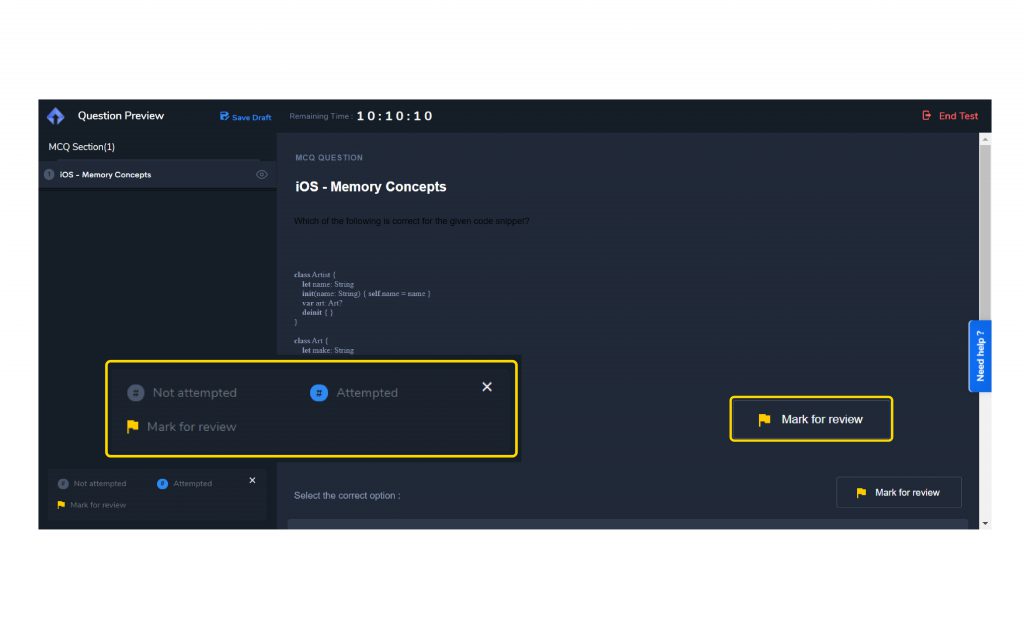
Also, count of attempted, non-attempted questions towards the left- corner of the interface.
2.Major revamp of Code Sync interface & enhanced User experience in Test module
For long, we wanted to enhance the interview and coding experience with our Code sync interface, the time has finally come. The Talscale Code sync interface is more clean, seamless for candidates to improve their interview experience.
The experience of adding new questions, filtering options in the Tests is improved by a large extent. We have got rid of unnecessary filter options and kept things simple
As they say, Simple is effective
3. Improved flow while adding MCQs in Tests & Projects Module
Now it is easier than before to Add or Edit MCQ questions in the Talscale Library.
One can add question, description, code snippet, choose difficulty level, allot marks & time, and assign skill weightage to each question in the smooth single flow as shown in the image below
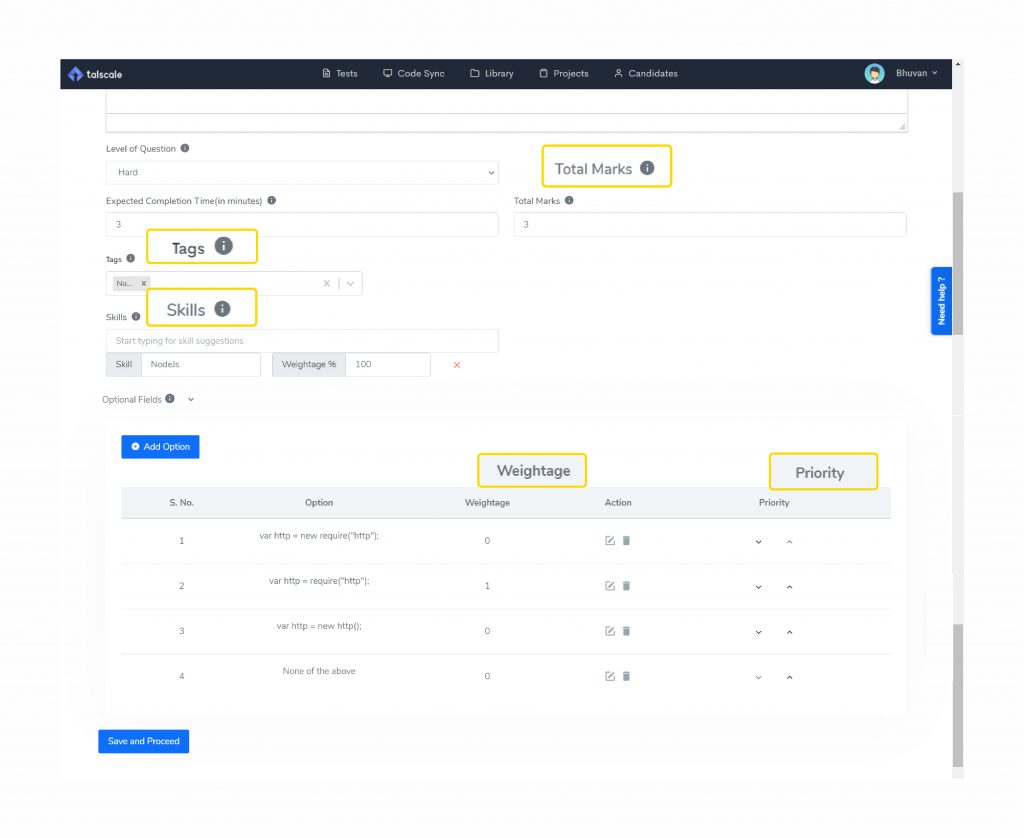
Moreover, scrolling down a bit you can also Edit the options for answers or add new options by assigning priority to them as shown below
4. Question Preview feature before finalizing it
Creating new questions is an experience of its own with Talscale. We took the feedback from a lot of you about the much-needed feature in question setting i.e option to preview the question before finalizing it.
Yes, you can now preview any question in the respective modules to check the inaccuracies. This helps to check & avoid inconsistencies in questions before it reaches candidates during the actual Test.
- Go to "Add new question"
- Fill the required question details
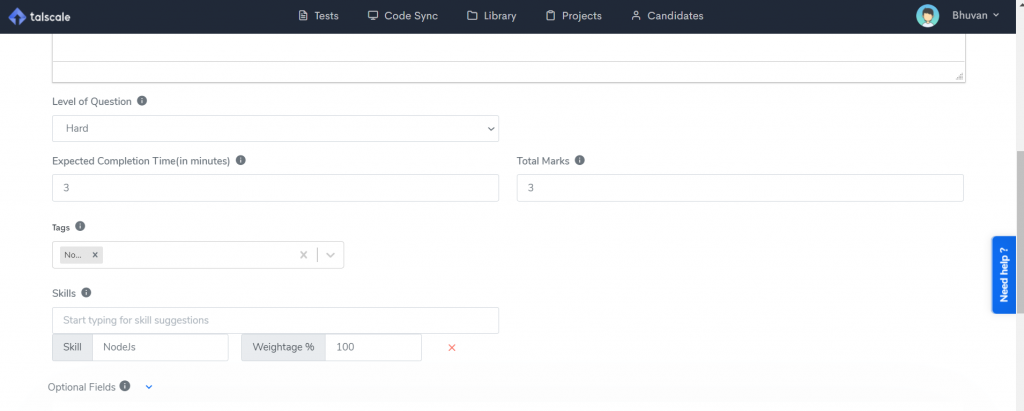
-Add the answer options, weightage, priority
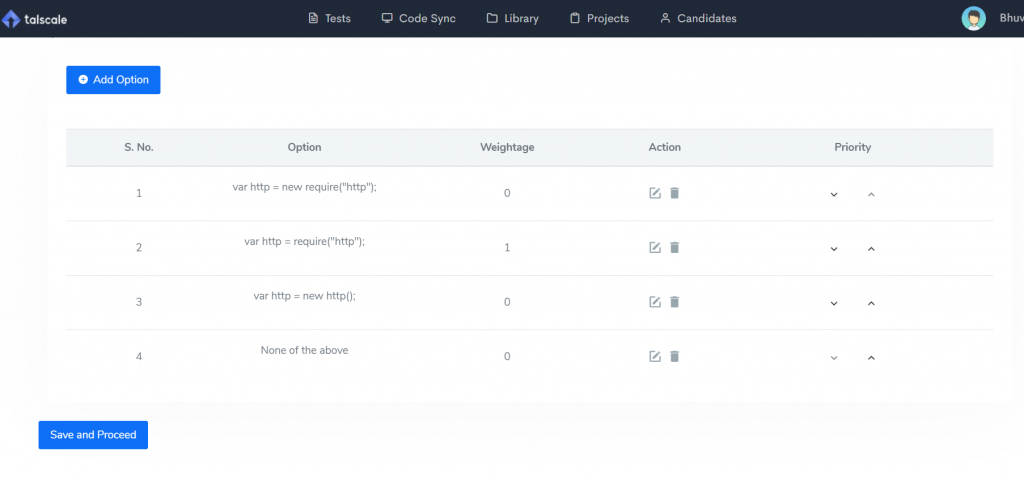
Once you ‘Save & Proceed’, you see the Preview option at the top right corner!
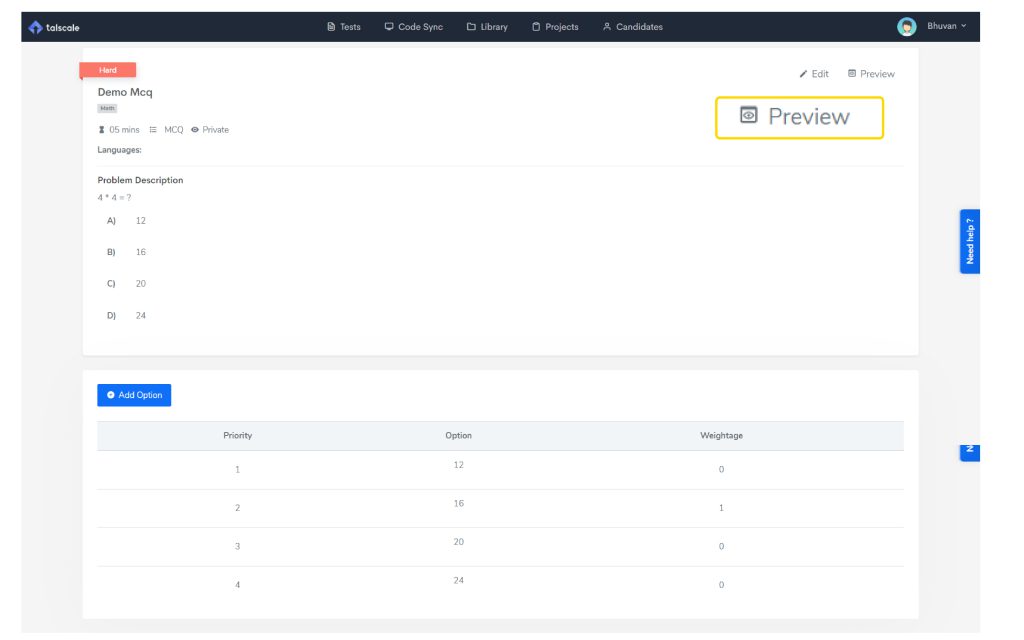
This shall give you the view of the question that appears to candidates during the actual Test.
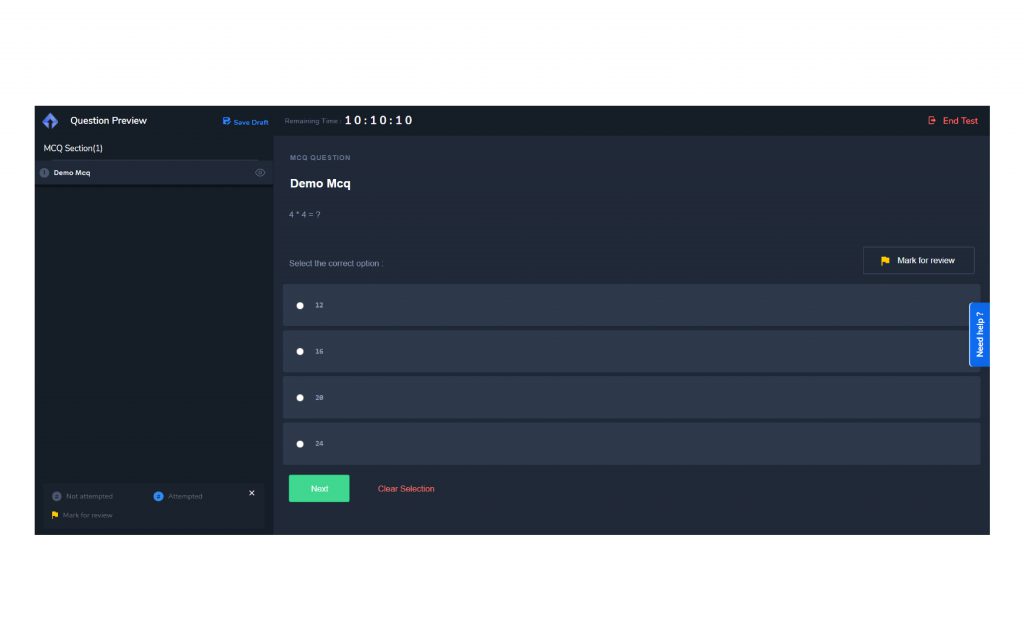
If things are good, go ahead and add New question
Else, make edits before finalizing the question
Sounds good?



.png)

.png)
.png)

%20(1).png)











